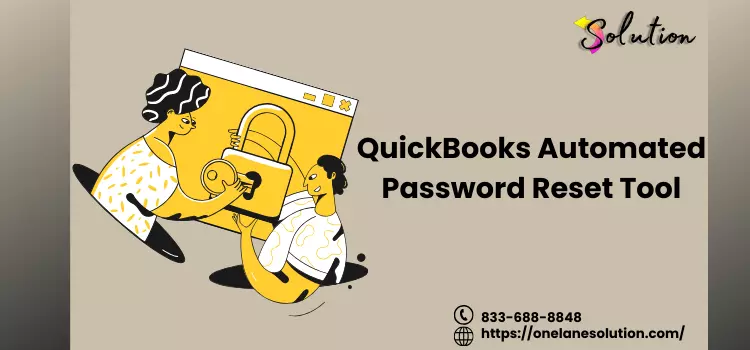
QuickBooks Automated Password Reset Tool: A Step-by-Step Guide
In today’s fast-paced business environment, QuickBooks is a crucial tool for managing finances efficiently. However, losing or forgetting passwords can be a significant inconvenience.
Fortunately, Intuit provides the QuickBooks Automated Password Reset Tool, making it easy to regain access without hassle.
This detailed guide covers everything you need to know about resetting your QuickBooks password using the Automated Password Reset Tool, ensuring smooth access to your QuickBooks Desktop account.
What is the QuickBooks Automated Password Reset Tool?
The QuickBooks Automated Password Reset Tool is a utility provided by Intuit that allows users to reset their admin passwords quickly. It is particularly helpful when users forget their QuickBooks Admin password or when security credentials need updating.
This tool works exclusively for QuickBooks Desktop for Windows and supports various versions, including:
- QuickBooks Desktop Pro
- QuickBooks Desktop Premier
- QuickBooks Enterprise Solutions
- QuickBooks Accountant
Why You Might Need the Password Reset Tool
There are several reasons why a QuickBooks user might require the Automated Password Reset Tool:
- Forgotten Admin Password: The most common reason is that users forget their QuickBooks administrator password.
- Security Enhancements: You may need to update or reset your password for security reasons.
- Employee Turnover: If an employee who had admin access leaves, resetting the password ensures the account remains secure.
- Multiple Failed Login Attempts: QuickBooks may lock you out after repeated incorrect password attempts.
How to Download the QuickBooks Automated Password Reset Tool
Before resetting your password, you must download the official password reset tool from Intuit’s website. Follow these steps:
- Go to the Official Intuit Website: Visit the QuickBooks Automated Password Reset Tool page.
- Choose Your QuickBooks Version: Select the version of QuickBooks Desktop you are using.
- Download the Tool: Click on the download link and save the tool on your computer.
Step-by-Step Guide to Reset Your QuickBooks Password
Once you have downloaded the tool, follow these steps to reset your password:
Step 1: Open the Password Reset Tool
- Locate the downloaded QB Password Reset Tool file and double-click to open it.
Step 2: Enter Your QuickBooks License Number
- The system will ask for your QuickBooks license number.
- This can be found in your QuickBooks account or purchase confirmation email.
Step 3: Provide Business Information
- Fill in your business details exactly as they appear in Intuit’s records.
- Ensure accuracy to avoid processing delays.
Step 4: Verify Your Identity
- Intuit may send a verification code to your registered email or phone number.
- Enter the OTP (one-time password) to proceed.
Step 5: Choose a New Password
- Once verified, you will be prompted to enter a new admin password.
- Choose a strong password that includes letters, numbers, and special characters.
Step 6: Save the Changes and Log In
- Click Submit to confirm your new password for onelane solution.
- Open QuickBooks Desktop and log in using the updated credentials.
Troubleshooting QuickBooks Password Reset Issues
Sometimes, users encounter issues while resetting their passwords. Below are some common problems and solutions:
1. The Password Reset Tool is Not Working
✅ Ensure that you are using the correct QuickBooks version for the tool.
✅ Check if your internet connection is stable.
✅ Run the tool as an Administrator (Right-click → Run as Administrator).
2. Didn’t Receive the Verification Code
✅ Check your spam/junk folder in your email.
✅ Ensure the registered phone number or email is up to date in QuickBooks.
✅ Wait a few minutes and request the code again.
3. Error Message: "Invalid License Number"
✅ Double-check that the license number entered matches your QuickBooks version.
✅ Verify your business details with Intuit support.
4. Forgot Security Question Answers
✅ If you don’t remember the answers, contact QuickBooks Customer Support for assistance.
Best Practices to Keep Your QuickBooks Password Secure
To avoid frequently resetting your password, follow these best security practices:
🔹 Use a Strong Password: Combine uppercase, lowercase, numbers, and special characters.
🔹 Enable Two-Factor Authentication (2FA): Add an extra layer of security to your account.
🔹 Store Passwords Securely: Use a password manager instead of writing it down.
🔹 Update Password Regularly: Change passwords every 90 days to maintain security.
🔹 Avoid Sharing Credentials: Limit admin access to trusted individuals only.
Read More : Time Saving Features in QuickBooks
Conclusion
The QuickBooks Automated Password Reset Tool simplifies the process of recovering lost or forgotten admin passwords. By following the step-by-step guide above, you can quickly regain access to your QuickBooks Desktop account and resume your financial management without delays.