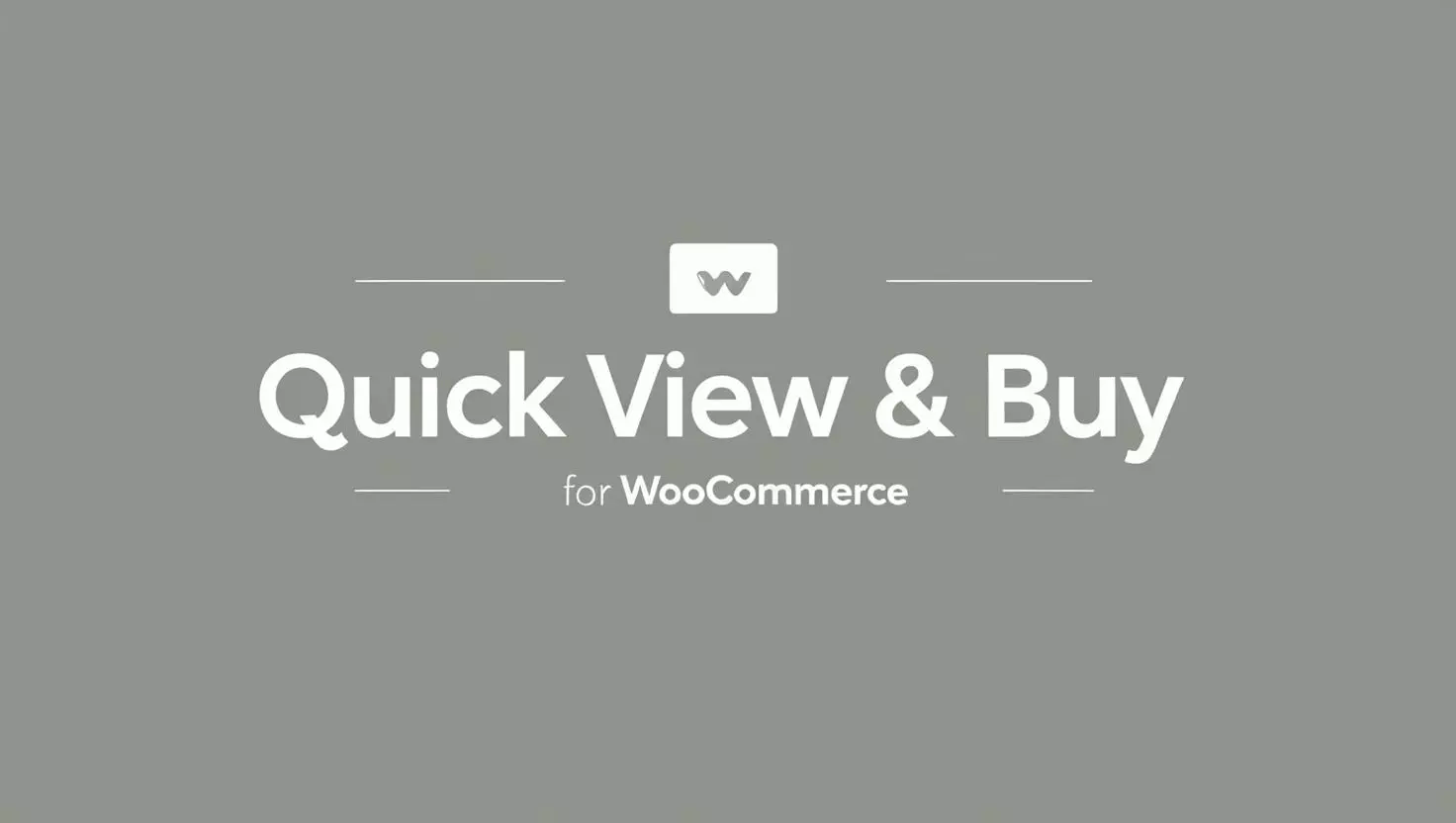
How to Enhance User Experience with Quick View for WooCommerce
In today’s competitive eCommerce environment, providing a seamless and efficient shopping experience is essential for retaining customers and driving sales. One feature that can significantly enhance user experience is Quick View Product for WooCommerce.
This functionality allows shoppers to preview product details without leaving the main shop page, saving time and simplifying the buying process. In this article, we’ll explore what WooCommerce Quick View is, why it’s important, and how to implement it using Custom Quick View WooCommerce solutions.
What is Quick View Product for WooCommerce?
Quick View Product for WooCommerce is a feature that enables customers to access key product details—such as price, description, images, and add-to-cart options—directly from the shop or category page. Instead of clicking through to the product page, users can view this information in a pop-up or overlay window. This not only saves time but also reduces the number of page loads, improving site performance and user satisfaction.
For example, if a customer is browsing a collection of electronics, they can use the WooCommerce Quick View option to check specifications, prices, and availability without leaving the main page. This feature is particularly beneficial for stores with large inventories or customers who prefer a quick and efficient browsing experience.
Why Your Store Needs WooCommerce Quick View
- Enhances User Experience: Customers appreciate the convenience of accessing product details without leaving the main page, leading to a more enjoyable shopping experience.
- Increases Conversion Rates: By making it easier for customers to view product information, Quick View for WooCommerce encourages faster purchasing decisions, boosting sales.
- Reduces Bounce Rates: Fewer page loads mean customers are less likely to leave your site out of frustration, improving engagement and retention.
- Saves Time: Shoppers can quickly compare products and make informed decisions without navigating back and forth between pages.
How to Add Quick View to Your WooCommerce Store
Adding Quick View Product for WooCommerce to your store is straightforward, especially with the help of Custom Quick View WooCommerce solutions. Here’s how to do it:
Step 1: Choose the Right Solution
Several options are available to add Quick View functionality to your WooCommerce store. These include:
- Free Plugins: Ideal for budget-conscious store owners, these plugins offer basic Quick View features at no cost.
- Custom Quick View WooCommerce Solutions: For advanced features, consider custom solutions that provide tailored options, such as unique styling, animations, and compatibility with other WooCommerce extensions.
Step 2: Install and Activate the Plugin or Custom Solution
Once you’ve selected a solution, install it on your WooCommerce store. Go to the Plugins section in your WordPress dashboard, click Add New, and search for the plugin by name. For custom solutions, follow the provider’s installation instructions. After installation, activate the plugin or solution.
Step 3: Configure the Settings
Most Quick View plugins and custom solutions come with a user-friendly settings panel where you can customize the feature to suit your store’s needs. You can:
- Enable or disable Quick View for specific product types.
- Customize the appearance of the Quick View pop-up.
- Add or remove fields like product description, price, or add-to-cart button.
Step 4: Test the Quick View Feature
After configuring the solution, test the WooCommerce Quick View feature on your shop or category pages. Ensure it works seamlessly across devices and doesn’t conflict with other plugins or themes.
Benefits of Using Quick View Product for WooCommerce
Using Quick View Product for WooCommerce offers several advantages:
- Improved User Experience: Customers can quickly access product details, enhancing their shopping journey.
- Higher Sales: Faster access to product information can lead to quicker purchasing decisions and increased revenue.
- Customizable: Custom solutions allow you to tailor the Quick View feature to match your store’s branding and design.
- Easy to Implement: Plugins and custom solutions simplify the process of adding Quick View functionality, even for non-technical users.
Best Practices for Using Quick View in WooCommerce
To maximize the effectiveness of the Quick View Product for WooCommerce feature, follow these best practices:
- Keep It Simple: Ensure the Quick View pop-up displays only essential information, such as price, images, and add-to-cart options.
- Optimize for Mobile: Make sure the Quick View feature is responsive and works seamlessly on mobile devices.
- Use High-Quality Images: Include clear, high-resolution product images in the Quick View pop-up to attract customers.
- Test Regularly: Regularly test the Quick View feature to ensure it functions correctly and doesn’t slow down your site.
Final Thoughts
Quick View Product for WooCommerce is a game-changing feature that can elevate your online store by improving user experience, increasing conversions, and reducing bounce rates. Whether you opt for a free plugin or a Custom Quick View WooCommerce solution, implementing this functionality is a smart move for any eCommerce business.
Ready to take your WooCommerce store to the next level? Add the WooCommerce Quick View feature today and watch your customer satisfaction and sales grow!