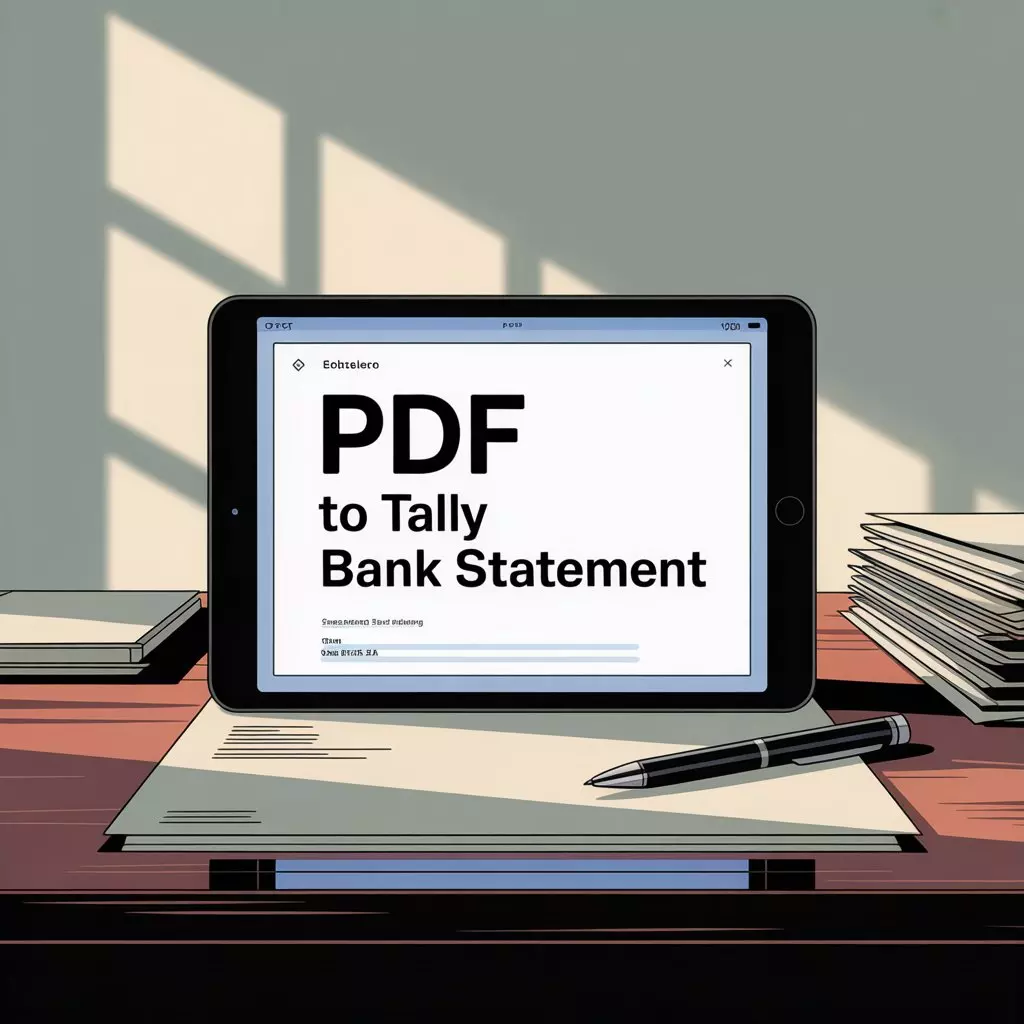
How to convert PDF bank statement to Excel?
Managing financial records efficiently is crucial for businesses and individuals alike. One common challenge many face is converting PDF bank statements into Excel format for better data analysis, accounting purposes, or integration with financial software. Whether you need to process a pdf to tally bank statement conversion or simply organize your financial data, this comprehensive guide will walk you through various methods to achieve this transformation seamlessly.
Why Convert PDF Bank Statements to Excel?
Converting PDF bank statements to Excel offers numerous advantages that can significantly improve your financial management workflow. Excel provides powerful data manipulation capabilities that PDF formats simply cannot match, allowing you to sort, filter, and analyze your financial transactions with ease.
The primary benefit lies in Excel's ability to perform calculations automatically. You can create formulas to calculate running balances, categorize expenses, or generate summary reports that would be time-consuming to create manually from PDF statements. Additionally, Excel files integrate seamlessly with accounting software, making it easier to import data into programs like QuickBooks, Sage, or when preparing a pdf to tally bank statement import.
Excel also enables better data visualization through charts and graphs, helping you identify spending patterns, track budget performance, and make informed financial decisions. The searchable nature of Excel data makes it simple to locate specific transactions, while the ability to add comments and additional columns allows for enhanced record-keeping and documentation.
Manual Method: Copy and Paste Approach
The most straightforward method involves manually copying data from your PDF bank statement and pasting it into Excel. While this approach works for smaller statements, it requires careful attention to maintain data integrity and proper formatting.
Start by opening both your PDF bank statement and a new Excel workbook. Create column headers in Excel that match the information in your bank statement, typically including date, description, reference number, debit amount, credit amount, and running balance. Select the transaction data from your PDF statement and copy it using Ctrl+C.
When pasting into Excel, use the "Paste Special" option and select "Text" to avoid formatting issues. You may need to adjust column widths and clean up the data by removing extra spaces or correcting alignment issues. This method works best for statements with simple layouts and relatively few transactions.
Using Adobe Acrobat Pro for PDF to Excel Conversion
Adobe Acrobat Pro offers built-in functionality to export PDF files to various formats, including Excel. This professional solution provides more accuracy than manual methods, especially for complex bank statement layouts.
Open your PDF bank statement in Adobe Acrobat Pro and navigate to the "Export PDF" tool in the right-hand panel. Select "Spreadsheet" as your export format and choose "Microsoft Excel Workbook" from the dropdown menu. Click "Export" and choose your desired save location.
The software will attempt to recognize table structures and convert them appropriately. After conversion, review the Excel file to ensure data accuracy and make any necessary adjustments. This method typically preserves formatting better than manual copying and can handle multi-page statements more efficiently.
Online PDF to Excel Conversion Tools
Numerous online tools offer free PDF to Excel conversion services, making them accessible for users without specialized software. Popular options include SmallPDF, ILovePDF, and PDF24, each offering user-friendly interfaces and reliable conversion capabilities.
To use these tools, simply upload your PDF bank statement to the chosen platform, select Excel as the output format, and download the converted file. Most online converters can handle standard bank statement formats effectively, though complex layouts may require manual cleanup afterward.
When using online tools, consider privacy and security implications, especially for sensitive financial documents. Look for services that offer encryption during upload and automatic file deletion after conversion. Some platforms also provide batch conversion capabilities if you need to process multiple statements simultaneously.
Specialized Bank Statement Conversion Software
Several software solutions specifically target financial document conversion, offering enhanced accuracy for bank statements and other financial records. These tools often include features designed for accounting professionals who regularly perform pdf to tally bank statement conversions.
Applications like Able2Extract Professional, Nitro Pro, and Wondershare PDFelement provide advanced table recognition algorithms that can identify and extract financial data more accurately than general-purpose converters. These programs often include templates for common bank statement formats and can learn from user corrections to improve future conversions.
Many specialized tools offer direct integration with accounting software, allowing you to export converted data directly into your preferred financial management system. This streamlines the workflow for businesses that regularly process multiple bank statements.
Automated Solutions and API Integration
For businesses processing large volumes of bank statements, automated solutions using APIs can significantly reduce manual effort. Services like Docparser, Rossum, or custom-built solutions using OCR technology can automatically extract data from PDF statements and export it to Excel or directly into accounting systems.
These solutions typically require initial setup and training but can process hundreds of statements with minimal human intervention once configured. They're particularly valuable for accounting firms, financial institutions, or businesses with high transaction volumes that need regular pdf to tally bank statement processing.
Data Cleaning and Formatting Best Practices
Regardless of your conversion method, the resulting Excel file will likely require some cleanup to ensure data accuracy and usability. Common issues include merged cells, inconsistent date formats, and text strings in numerical columns that need to be converted to proper number formats.
Start by reviewing column headers and ensuring they're properly separated and labeled. Check date columns for consistency and use Excel's text-to-columns feature if dates and descriptions are merged. Convert text numbers to actual numerical values using Excel's VALUE function or by multiplying by 1.
Remove any unnecessary rows or columns, such as page headers that may have been included during conversion. Apply consistent formatting to currency columns and ensure that debit and credit amounts are properly distinguished, either through separate columns or positive/negative values.
Troubleshooting Common Conversion Issues
Several challenges commonly arise during PDF to Excel conversion of bank statements, but most can be resolved with the right approach. Scanned PDFs, which are essentially images, require OCR (Optical Character Recognition) technology to extract text data, making conversion more complex than text-based PDFs.
If your conversion results in garbled or misaligned data, try adjusting the conversion settings in your chosen tool or consider using a different method. Some bank statements use complex layouts with multiple columns or tables that may not convert cleanly, requiring manual restructuring of the data in Excel.
For statements with poor scan quality or unusual fonts, pre-processing the PDF with image enhancement tools can improve conversion accuracy. Additionally, some banks offer downloadable Excel or CSV versions of statements, which eliminates the need for conversion altogether.
Security Considerations When Converting Bank Statements
Financial documents contain sensitive information that requires careful handling throughout the conversion process. When using online conversion tools, ensure the service uses HTTPS encryption and has clear privacy policies regarding data handling and deletion.
For highly sensitive documents, consider using offline conversion methods or investing in professional software that processes files locally on your computer. Always verify that temporary files are properly deleted after conversion, and consider using password-protected Excel files for the final output.
Maintain backup copies of original PDF statements and store converted Excel files securely, preferably with encryption if they contain sensitive account information. Regular security updates for any software used in the conversion process help protect against potential vulnerabilities.
Conclusion
Converting PDF bank statements to Excel doesn't have to be a daunting task when you choose the right method for your needs. Whether you opt for manual copying for small statements, professional software for regular conversions, or automated solutions for high-volume processing, the key is selecting an approach that balances accuracy, efficiency, and security requirements.
Remember that successful pdf to tally bank statement conversion often requires a combination of the right tools and proper data cleanup techniques. Take time to review and validate your converted data to ensure accuracy, as financial records form the foundation of important business decisions and compliance requirements.
Q: Can I convert password-protected PDF bank statements to Excel?
A: Yes, but you'll need to unlock the PDF first using the password, then proceed with your chosen conversion method. Most conversion tools can handle unlocked PDFs normally.
Q: Why does my converted Excel file have formatting issues?
A: PDF to Excel conversion can struggle with complex layouts, merged cells, or unusual formatting. Manual cleanup using Excel's formatting tools typically resolves most issues.
Q: Are online PDF converters safe for bank statements?
A: While many reputable online converters use encryption, financial documents are sensitive. For maximum security, consider offline conversion methods or professional software.
Q: How can I convert multiple bank statements at once?
A: Many professional PDF conversion tools and some online services offer batch processing capabilities, allowing you to convert multiple files simultaneously.
Q: What should I do if the conversion misses some transactions?
A: Review the original PDF for scan quality issues or complex formatting. You may need to manually add missing transactions or try a different conversion method for better accuracy.
Q: Can I automate the pdf to tally bank statement import process?
A: Yes, many accounting software packages accept direct Excel imports, and some specialized tools can automatically format data for specific accounting systems, including Tally integration.