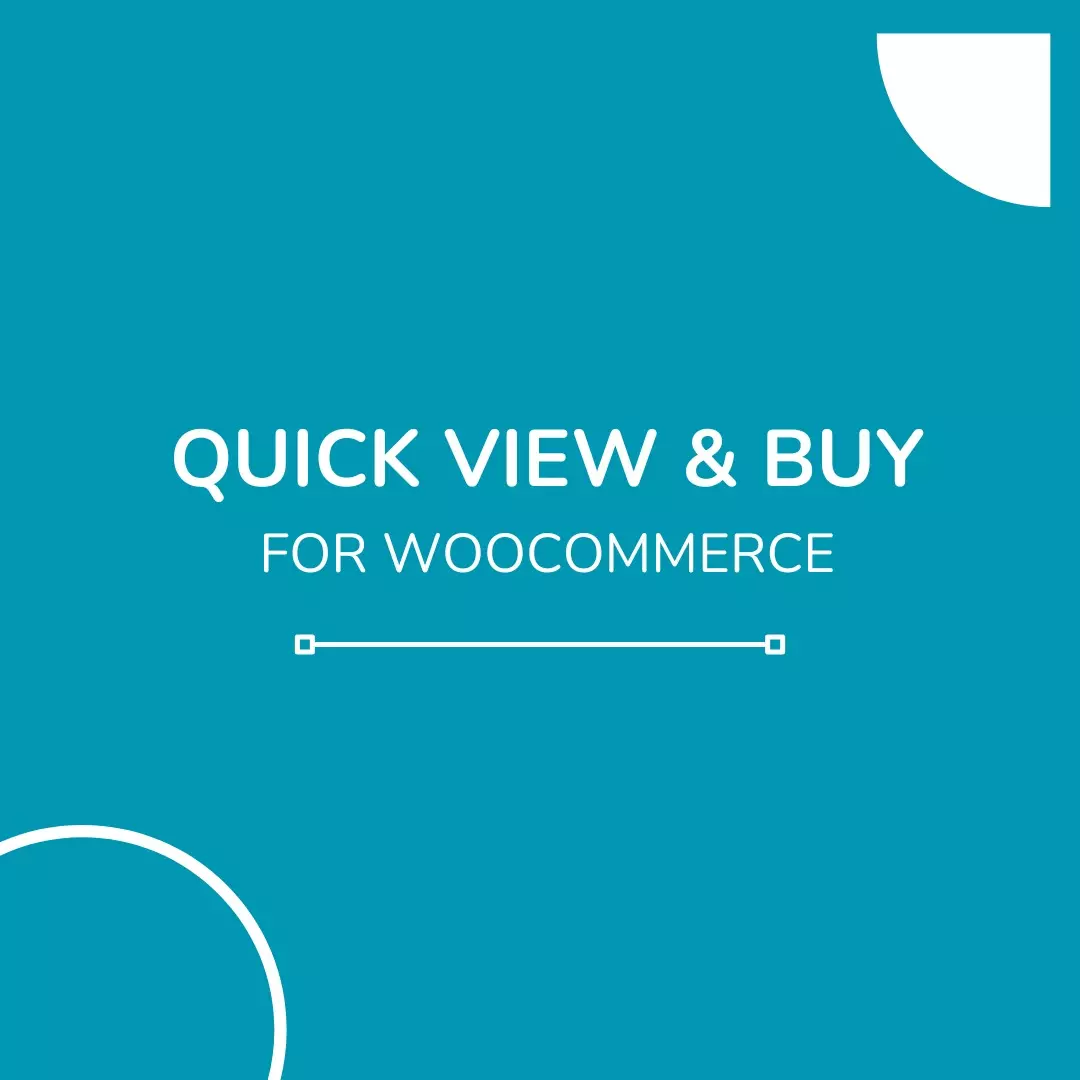
How to Boost Sales with Quick View For WooCommerce: A Must-Have Feature
In the fast-paced world of eCommerce, convenience is key. Shoppers expect a smooth and effortless browsing experience, and a slow or complex product discovery process can lead to lost sales. This is where Quick View For WooCommerce comes in, offering a seamless way for customers to preview products without leaving the current page.
Implementing WooCommerce Quick View can significantly improve your store’s usability, enhance customer engagement, and increase conversions. Let’s explore how this feature works, its benefits, and how you can set up a Quick View Product WooCommerce solution to streamline the shopping experience.
Why You Need Quick View For WooCommerce
1. Faster Product Browsing
Customers no longer need to open multiple product pages to check details. With WooCommerce Quick View, a pop-up window displays essential information such as product images, descriptions, and pricing, allowing shoppers to decide faster.
2. Reduced Bounce Rate
When users can access product details without navigating away, they stay engaged longer. This helps lower bounce rates and keeps potential buyers focused on your store.
3. Increased Conversions
By simplifying the shopping journey, Quick View Product WooCommerce encourages faster decision-making. With an instant Add to Cart button inside the Quick View popup, impulse purchases become more likely.
4. Better Mobile Shopping Experience
Mobile shoppers prefer a seamless browsing experience. A Custom Quick View WooCommerce setup ensures that product previews load quickly and efficiently, reducing frustration and improving customer satisfaction.
Features of WooCommerce Quick View
The WooCommerce Quick View function typically includes:
- A pop-up window displaying product details
- High-quality images with zoom functionality
- Price & discounts visibility
- Product variations selection (sizes, colors, etc.)
- An Add to Cart button for instant purchase
- Wishlist & compare options (if integrated with additional plugins)
With these features, customers get the information they need without leaving the current page, ensuring a smooth shopping experience.
How to Add Quick View Product WooCommerce to Your Store
1. Using a WooCommerce Plugin (Recommended for Beginners)
The easiest way to enable Quick View For WooCommerce is by using a dedicated plugin. Some popular options include:
- YITH WooCommerce Quick View – A feature-rich plugin with customizable Quick View popups.
- WooCommerce Quick View Pro – Offers advanced design options and seamless integration.
- TI WooCommerce Quick View – A simple and lightweight solution for product previews.
2. Custom Quick View WooCommerce Development
For store owners who want a unique Quick View layout, custom development is the best option. Developers can:
- Use WooCommerce hooks (
woocommerce_after_shop_loop_item) to insert Quick View buttons. - Implement AJAX-based popups for fast performance.
- Customize the design with CSS and JavaScript for a seamless brand experience.
Best Practices for Implementing Quick View For WooCommerce
- Ensure mobile compatibility – A responsive design is essential for a smooth mobile shopping experience.
- Keep the layout clean – Avoid overwhelming customers with excessive details in the popup.
- Enable direct checkout options – Combine Quick View with direct checkout for faster conversions.
- Optimize loading speed – Use lightweight plugins and optimize images to ensure fast loading times.
Conclusion
Adding Quick View For WooCommerce is a powerful way to improve user experience and increase sales. Whether you use a plugin or develop a Custom Quick View WooCommerce solution, this feature allows shoppers to browse more efficiently, reducing friction in the buying process.
If you’re looking to optimize your store and boost engagement, implementing WooCommerce Quick View is a must. Start enhancing your product browsing experience today and watch your sales grow!